Public View
The public view of a license can be seen by navigating to a URL similar to this one:
https://school.scholarsportal.info/licenses/License_Name
It will include your school’s logo, possible uses, and the short description or qualifier for each use. Selecting “More Info” will bring up the long description of each use:

The publicly viewable fields map to the following admin fields:
| Public view | Equivalent admin field |
|---|---|
 |
Electronic Course Readings |
| Course Management Systems | |
| Course Packs | |
| Durable URL | |
| Personal Copy |
OCUL and SPOT, incorporating AUCC legal advice, has chosen standard field labels and text for the permitted uses. If your institution would like a different default public view, please contact SPOT.
Want to customize what’s displayed in your public view? Email licenses@scholarsportal.info to make a request, and we’ll modify your school’s display.
Staff View
The staff view of a license will have the same fields and notes as the administrative view. To quickly access the staff view of any license, add /staff to the end of a license URL:
![]()
You will now see extra fields under ILL, which may give a more nuanced explanation of license restrictions:
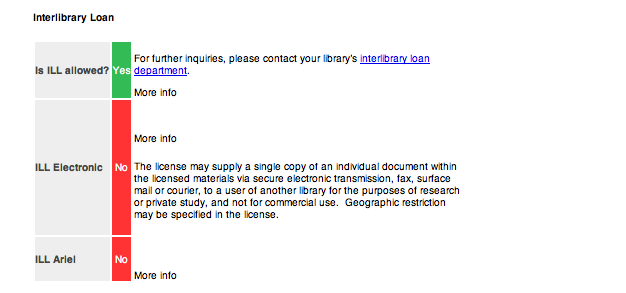
You will also be able to see permissions for alumni and walk-in access to the materials:
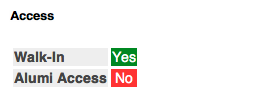
Admin View
To quickly access the staff view of any license, permitted users can add /admin to the end of any license:
![]()
Within the administrative area, each record contains the following information:
- License URL
- Date Signed/Approved
- Title, Vendor, and Consortium
- Permitted Uses
- Password
- SHERPA/RoMEO URL
- Notes for staff (internal) and end-users (external)
- Associated file (a copy of the license)
An explanation of each field is here.
The text that appears with each permission is defined in the Static Field Descriptor area:

If a license is an OCUL license, it will be read-only, and you will not be able to edit the permissions. If you have a local license that is different from the consortial version, De-Activate the OCUL license and create your own version. Be sure to append your institution name to the end of the URL, and to add it to your local consortium.
SFX View
To see the SFX view of any record, add /sfx to the end of a public URL:
![]()
The OUR database allows users to locate license information by searching a journal package, vendor platform, or database. When integrated into SFX, usage rights can be pulled in at the point when a user is looking at a particular article or journal:
![]()
All consortial licenses have been mapped to an SFX record when possible. The “general notes” field of these SFX records contains a small piece of HTML that is both a quick visual display of rights and a link to the full license (public view):

The graphic dynamically checks permissions in the OUR database and displays a Yes, No, or Ask flag.
To begin adding OUR licenses to SFX, see Adding licenses to SFX. If you are using SFX and the License Mapper, this process has been automated.
XML View
There is an API available for all components of the OUR website. To get the XML results for any license, add /api to the end of a public URL:
![]()

