PLEASE NOTE: Below are guidelines for searching and browsing the Public Opinion Polls collection within Odesi. If you are looking for an in-depth guide for searching Odesi in general, click here.
Searching the Public Opinion Polls Collection
When searching through Odesi, follow these steps to narrow a search to only include public opinion poll data:
Step 1: From the Odesi homepage, untick the box in the search bar banner that says “All of Odesi”.
Step 2: Tick off the box that says “Public Opinion Polls”.
Step 3: Enter your search terms and any other limiters, like date ranges and any additional keywords, and click the search bar to generate search results.


When Odesi generates your search results, you have the option of sorting the results two ways: by relevance and date.
To conduct a basic analysis on variables in the polls, click the “Explore & Download” button. This will take you to the Nesstar view of the poll, where you can break-down the various variables and conduct cross-tabulations. The “Matching Variables” button will show you the variables in the poll that match your search terms.

On a final note, some polls, like recent polls from Ipsos and Forum, are housed in the Dataverse of their respective providing institutions. These polls still appear when searching through Odesi, the only difference is that you will be redirected to Dataverse instead of Nesstar when you click “Explore”.
For a guide on Dataverse and how to search through it, click here.
Browsing the Public Opinion Polls Collection
There are two main ways to browse the entire POP collection: conducting a wildcard search in Odesi or viewing the Public Opinion Polls tree in Nesstar.
To view all available polls in Odesi, enter the asterix (*) wildcard into the search bar. Make sure that the date range is as wide as possible (from “Earliest” to “Present”) and that “anywhere” is selected in the dropdown menu on the right.
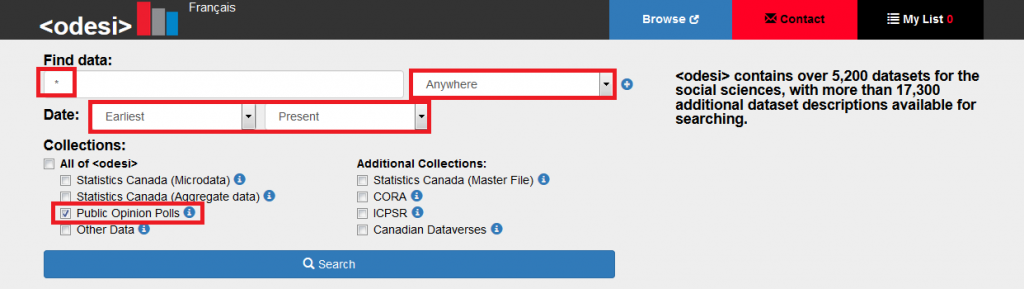
If desired, select “sort by date” for a chronological ordering of all the polls when results appear.
A second option is browsing through the Nesstar “tree”. To get there, either click here, or click “Browse” in Odesi.
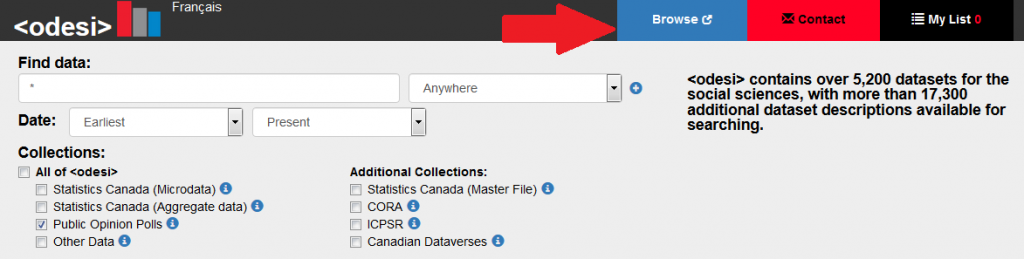
For POPs in English, click on “Public Opinion Polls” followed by clicking on Canada and International. This will provide you with the entire English collection. If you are interested in just Canadian data, only open up Canada, and vise versa for international data.
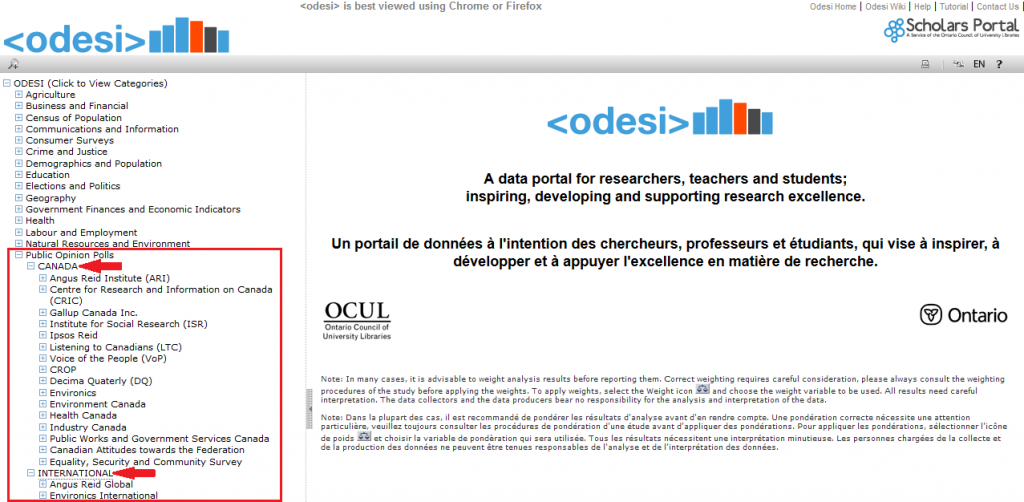
After clicking on the desired geographic location, you might notice that the polls are further organized by polling firm. Sometimes, that is the final step for reaching the polls themselves – like with the Angus Reid series below:

Sometimes, there is a further chronological ordering before reaching the polls. This is often the case for series than span several years. To arrive at the polls, simply open the years until you the see the polls listed. Here is the Gallup series, which is structured in this manner:

To access French language polls, click on “– Sondages d’opinion publique” towards the bottom of the Nesstar tree:

Then, follow the same steps as above to get to the polls themselves:

