Downloading Files from the Search Site
From the Odesi search site, after selecting a dataset and viewing the details, you can download the data files and documentation for further analysis.
To locate the files within a dataset, select the “View All Files” button.
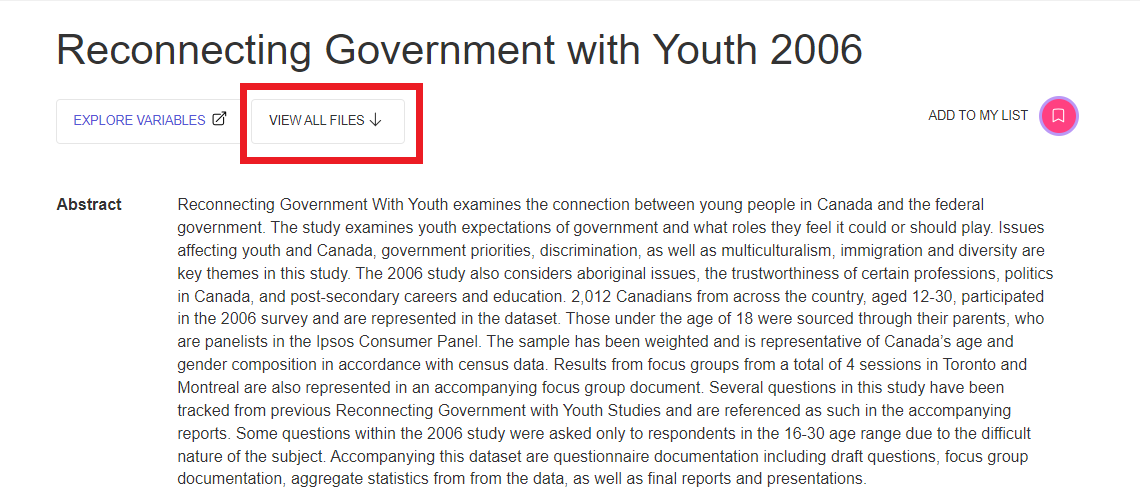
This will bring you to a list of all the dataset’s files. Select data files and documentation from the files listed by title under “Other Materials” for download. You can also download or subset the data by selecting the “View in Data Explorer” option.
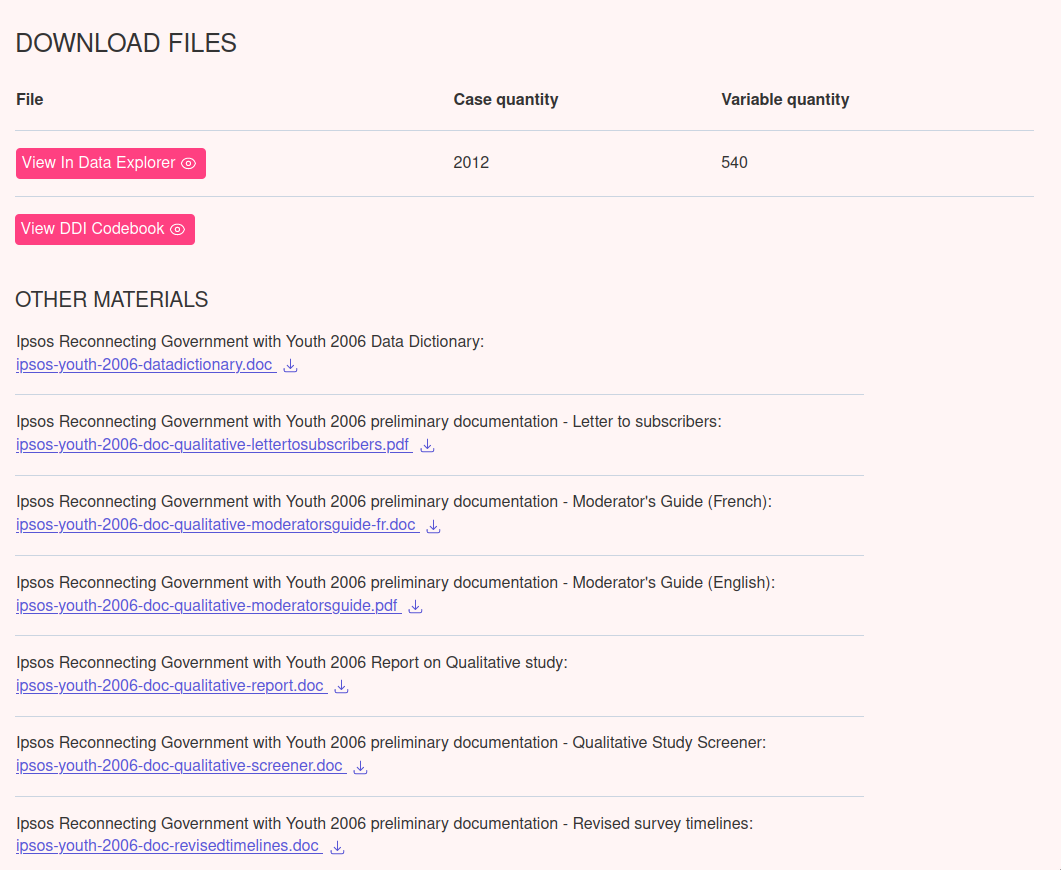
Terms and Conditions
Select the “Terms and Conditions” button to review the data licensing information and use conditions for each dataset or file. In some cases, data files are restricted and require login using institutional credentials to access.
To understand data file contents, it is recommended that you download all the data files and documentation for a particular dataset. The “View DDI Codebook” button will present the data file contents as a codebook in HTML format, presenting all the dataset’s variables, codes, and category definitions.
Restricted Access Login (restricted data only)
Odesi requires login using institutional credentials to access certain restricted data files. Some data files are restricted due to licensing terms and privacy related policies.
After selecting a file for download, files labelled with “Access requires login” will prompt you to login with your institutional credentials.
Example restricted file:
![]()
Restricted access files will prompt the “Login” page to appear. Select the login for your institution to login and access the files.

If you have any issues accessing a file, please contact your local library for assistance.
Downloading and Subsetting in Data Explorer
Select the “Explore Variables” button from the dataset landing page to open the data file in the Data Explorer tool.

In the Data Explorer tool, you have the option to explore and download or subset the data to include only selected variables.
Selecting the “Download” button from the drop-down menu located in the top right corner, you are presented with the following options: Download subset, Download original file, Download tab-delimited file, Download RData format file, and Download variable metadata.
Please note that we strongly recommend you download data in the original file format if you wish to work with it in a statistical analysis software such as SPSS.

Downloading the file in a TAB .tab (Tab-delimited) format is a derivative file type generated by the Dataverse repository software and is similar to a TSV file format. TSV is a delimiter-separated values format. If you wish to view and interpret the data, you will need to download the corresponding variable metadata along with the .Tab file.
Subsetting Variables for Download
Start by selecting the checkboxes to the left of the variables for which you would like to create the subset for download.
After selecting from the variables, select the “Download” button from the drop-down menu located in the top right corner, select “Download subset” to download the subset of variables.

A subset file (tab-delimited .tab file) will be generated by the system and the download will be automatically initiated and stored to your computer’s file downloads directory depending on your web browser settings. Always consult the variable metadata or codebook for more information about variables and their definitions and codes.
For more information about using Data Explorer review the Working with Data section of the user guide.
Understanding Data Documentation & File Formats
Data documentation provides a clear understanding of the data files including any specifics of the data collection process, as well as the structure, contents, and layout of the data file.
A dataset codebook includes a list of variables and the column locations and widths for each, definitions of different record types, response codes, categories and labels, question text, and any interview instructions used in a survey, as well as other indications of the content and characteristics of each variable. Additionally, a codebook may contain frequencies of responses, survey objectives, concept definitions, and dataset descriptions such as survey design and methodology, a copy of the survey questionnaire, and information on data collection, processing, and quality.
To view a dataset codebook, select the “View DDI Codebook” button from the list of options that appear when selecting “Download Files” from a dataset landing page. This option will present the data file contents as a codebook in HTML format.
File Formats Dictionary
The Portable Document Format (PDF) is a file format that preserves all the elements of a printed document as an electronic image in which users can easily view, navigate, print or share with others.
A CSV (comma-separated values) file is a text file with a specific format that enables data to be stored in a table structure.
A DTA file format is a proprietary binary format that is specifically designed to serve as the native format for datasets within Stata, a statistical and data analysis software system.
A SAS file format refers to the structured data storage format used by the SAS software system for datasets, programs, and metadata, facilitating data analysis, manipulation, and reporting.
A SAV file format is a binary data file commonly associated with the IBM SPSS statistical software, used to store structured data, variables, and their attributes for analysis and manipulation.
A TAB file is a plain text file where data is organized in rows and columns, with each row representing a record and each column representing a field, often used for simple data storage and exchange.
A TXT file is a plain text file that contains unformatted text data, often used for storing and exchanging human-readable information without any specific structure or formatting.
