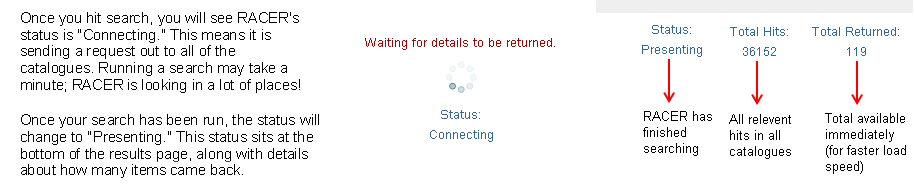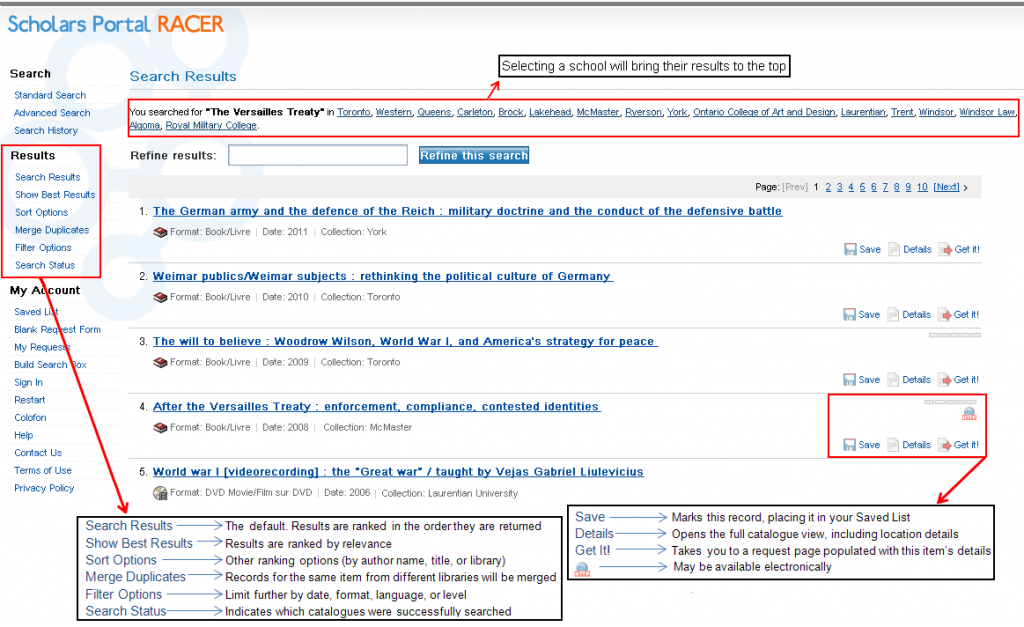What am I searching?
RACER can search for a particular item in many different library catalogues at once using the Z39.50 protocol.
Catalogues are organized into Profiles. Some of these are location based, while others are grouped by function or discipline. By default, you are searching Ontario universities including your own.

Selecting a profile will automatically select all locations in that profile. You can remove locations you do not wish to search by unchecking the box next to their name. You can also select or deselect all schools from the bottom of the list.

For more information on what is being searched at each location, click the information (blue i) button. A small new window will appear:
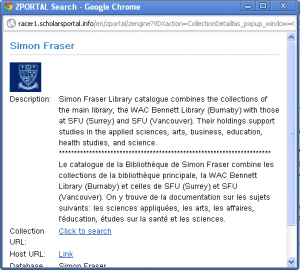
In addition to using the default profiles, it is possible to create a custom profile which can include any of the available catalogues. To do this, select Search Profiles from the side menu and then click the Create button:

Select desired catalogues, name your new profile, and click the Save button. You can also add a description. This profile will appear at the top of the list the next time you search catalogues in your RACER account.
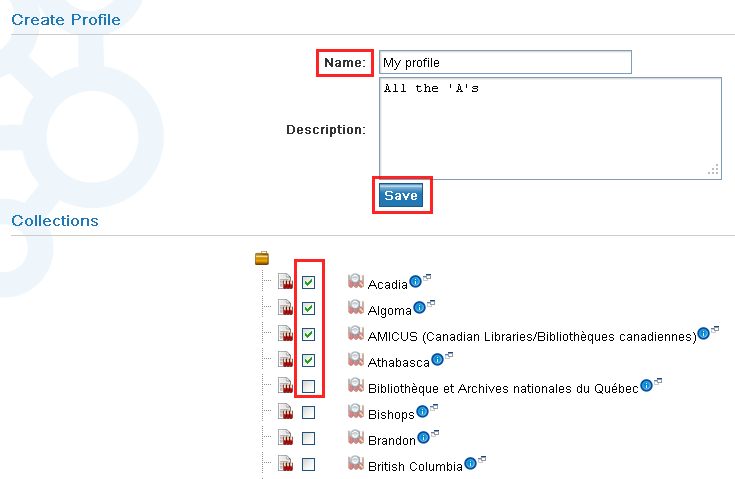
Running an advanced search

Running an advanced search gives you better control over the results returned. You can search in a number of different fields at the same time, and even specify terms you don’t want to search on.
NOTE: Because RACER is searching catalogues, you should search for the title of the journal, rather than the title of the article. When you get to the request form you will be able to enter specific volume and issue information.
Search Results